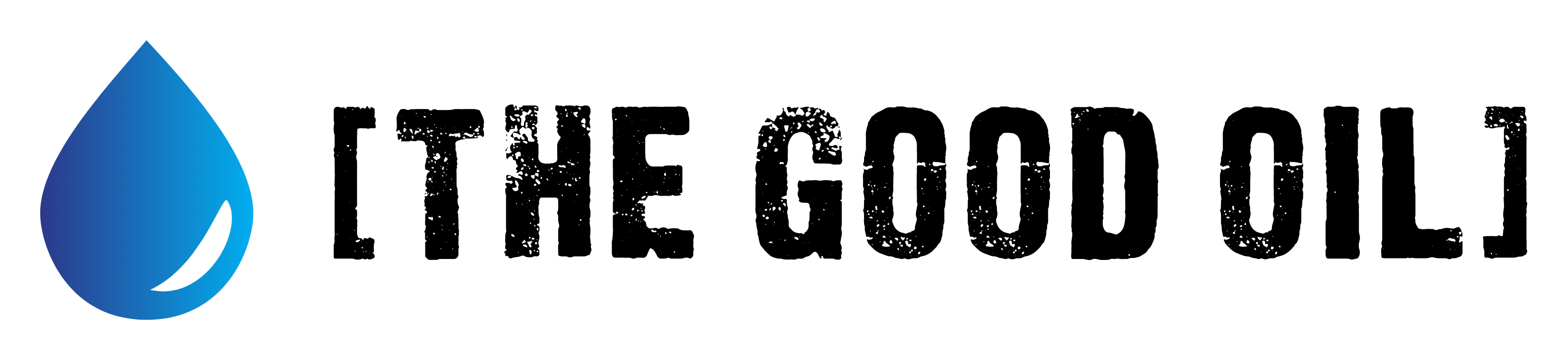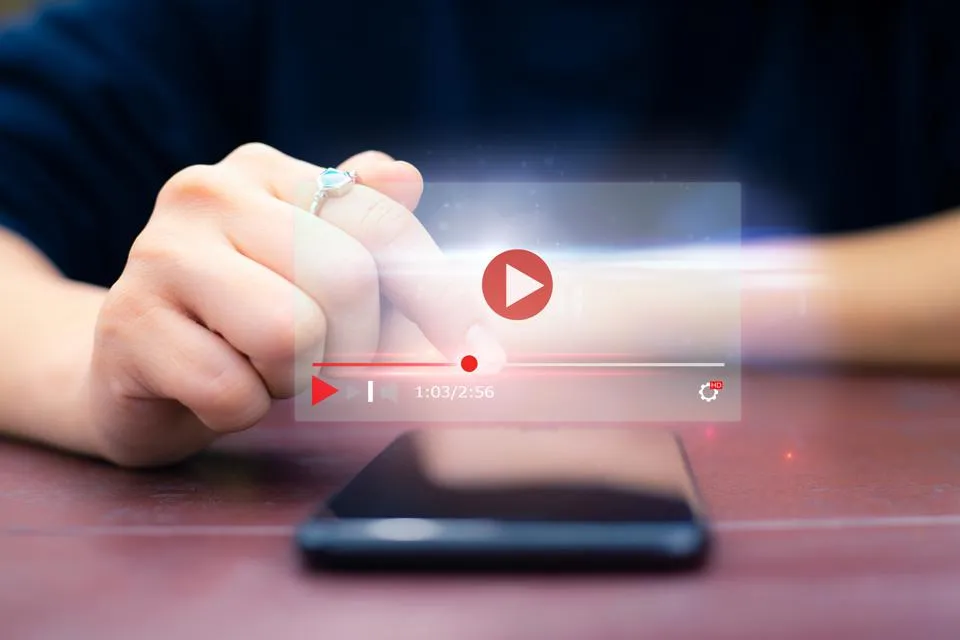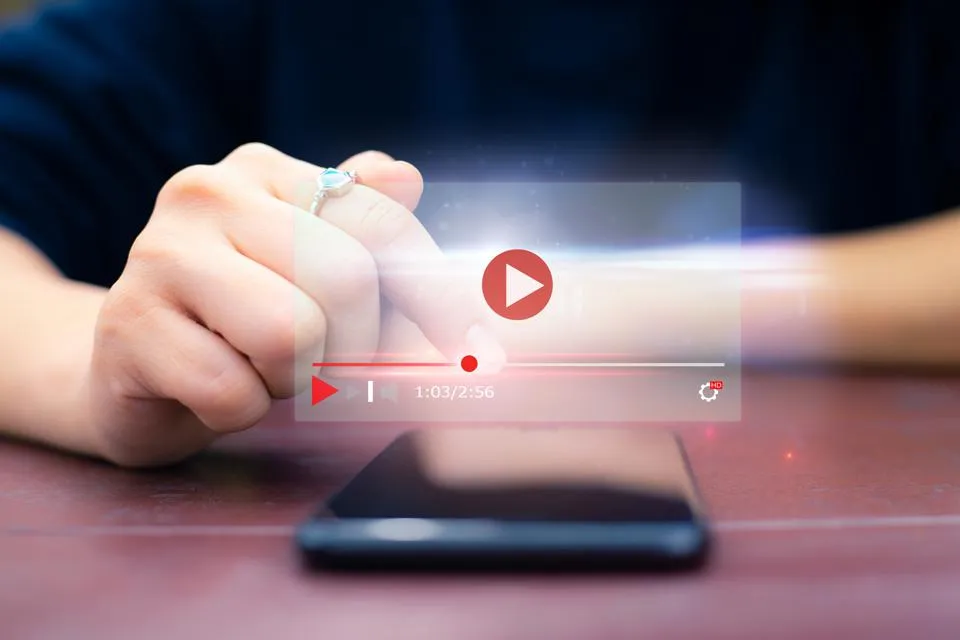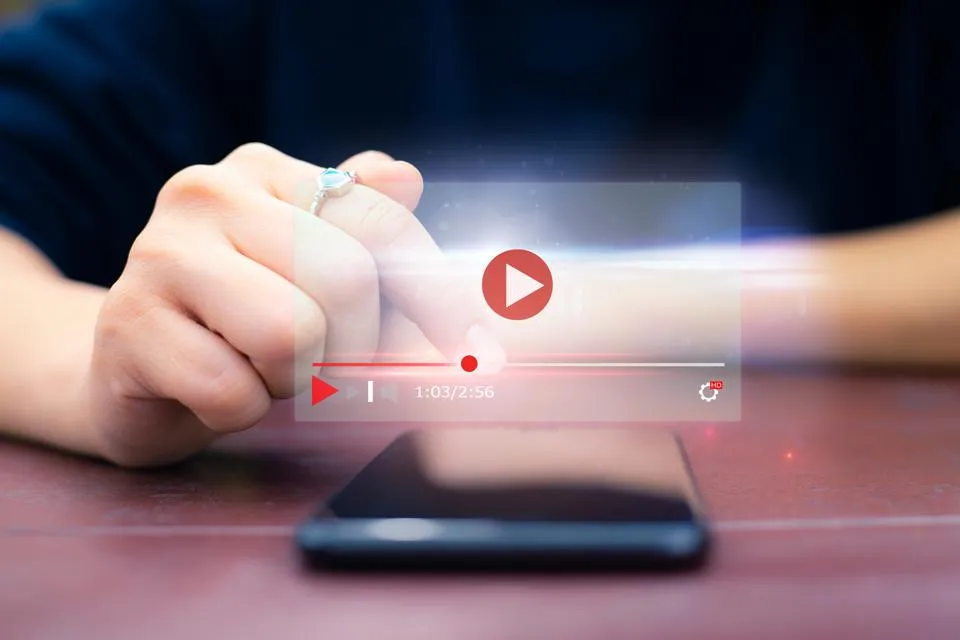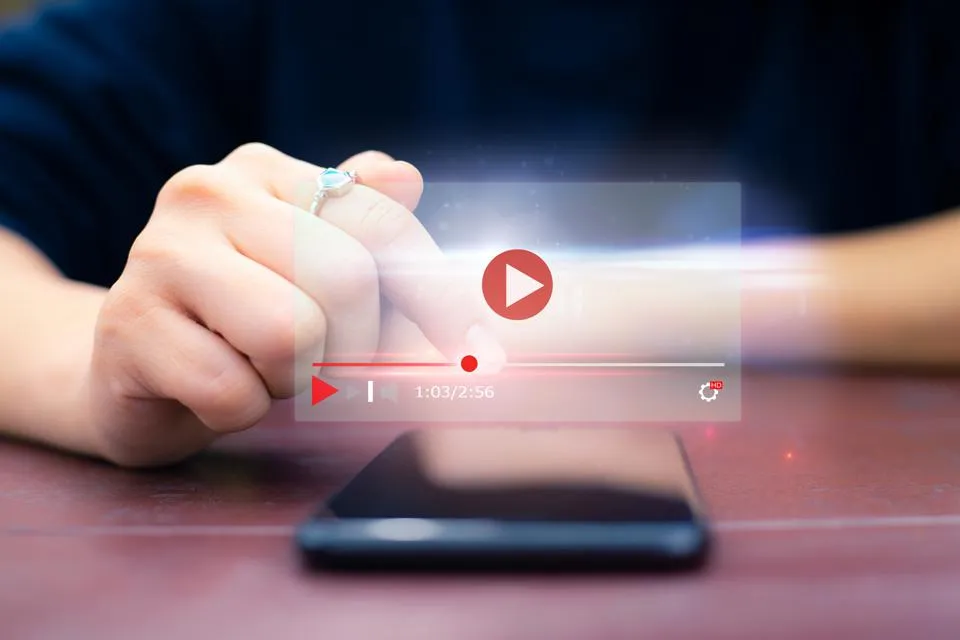Table of Contents
This series is designed to help people to understand modern technology, and become more confident in using computing devices. It is not designed to educate experts.
The author is involved in tutoring older students at SeniorNet, a New Zealand wide organisation. SeniorNet hopes that students will feel more confident in using their computing devices as a result of the learning opportunities offered. This series of articles shares that hope.
The technique described in this article is a little more advanced, but once mastered can help you in tidying up pages of sites you regularly visit. It’s well worth taking the time to learn.
I regularly read articles of a technical nature on a website called The Register. It has several elements on the pages that I don’t use, and find annoying.
Can I remove these from articles, to make them more readable?
I run an ad blocker that efficiently removes most adverts. I’ve found out that this ad blocker (uBlock Origin) does more than block adverts. It can be used to consistently block elements of web pages as well.
I will use two web pages as examples of using this technique.
Let’s look at a recent article from The Register, and how it might be manipulated to make it more readable. You will see that this includes two panels of links to social sites. I don’t use social, so these are superfluous. It also includes a section called More Context, which is made up of stories that may (or may not) be about the core subject of the article. I can remove this More Context panel if I decide it offers little value to the articles.
I have my uBlock Origin adblocker set up to remove these elements. Here’s how it’s done.
Each element needs to be handled separately.
With the article open in my browser, I click on the uBlock Origin icon in the browser extension area.
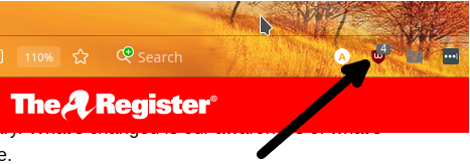
In the resulting pop out click on the picker icon.
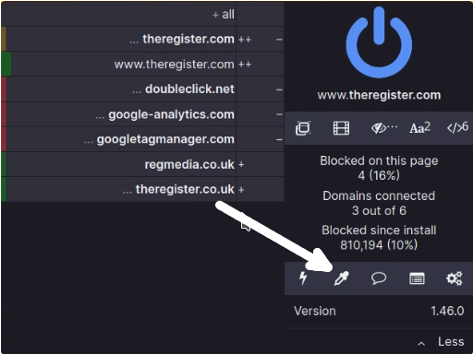
Click and highlight the element to be expunged from the page. This may need the cursor moved to select the element fully.
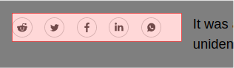
And click Preview on the picker area pop up that appears to check you have picked the correct element. Clicking Preview once will delete the element, clicking a second time will cause it to reappear as this is a toggle switch.
Clicking Create will create a rule to delete this element from future viewings of pages on this domain (site).
Clicking on the uBlock Origin icon in the browser extension area, then on the gear wheel icon and then the My Filters tab will show all the rules currently created. Here are the rules to delete the two social element panels discussed in this article.
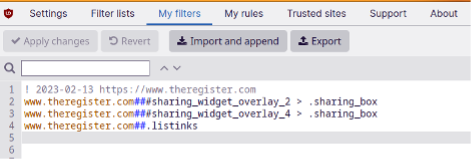
To remove rules, highlight them with the cursor, click delete on the keyboard and the Apply Changes button in this window.
This technique can tidy up pages you regularly visit, with unwanted elements. It requires uBlock Origin ad blocker which is currently available on a range of browsers.
As a second example, I have it set up to remove the following element from The BFD site, as an unwanted element.
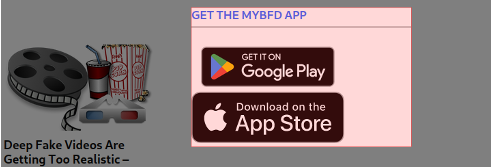
Here I have selected the block that offers the MyBFD App, which I don’t want. This prints on pages, and therefore detracts from the message.
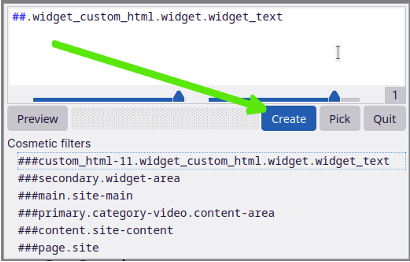
I can preview the change using the Preview button.
Once selected, I click on the Create button on the pop up window, and a rule to prevent this element from appearing on The BFD pages is created.
This rule appears in the My Filters section of uBlock Origin, which is accessed by left-clicking the uBlock add on icon in Firefox, then clicking the gear wheel icon on the pop up that appears. The rule may be deleted by highlighting it and using the keyboard delete button, and confirming the delete by clicking the Apply Changes button.
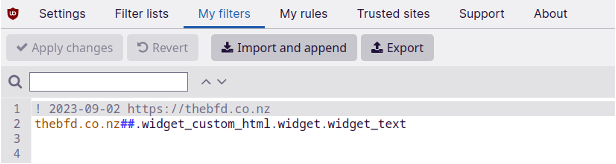
Describing how to set this up seems complex, but once you’ve done it successfully a couple of times it becomes simple. Try it for yourself if you have pages on a site you read regularly that could be improved with the removal of some repeating elements.
I hope the two examples here, on two different sites, whets your curiosity on using this under appreciated tool.
The only downside of this technique is you need to revisit your filters from time to time, to see if they are still needed, or if the target page has been recoded.
One upside is by deleting Social site buttons this will reduce your exposure to tracking by these companies. They track you using these buttons, even if you do not subscribe to their services.