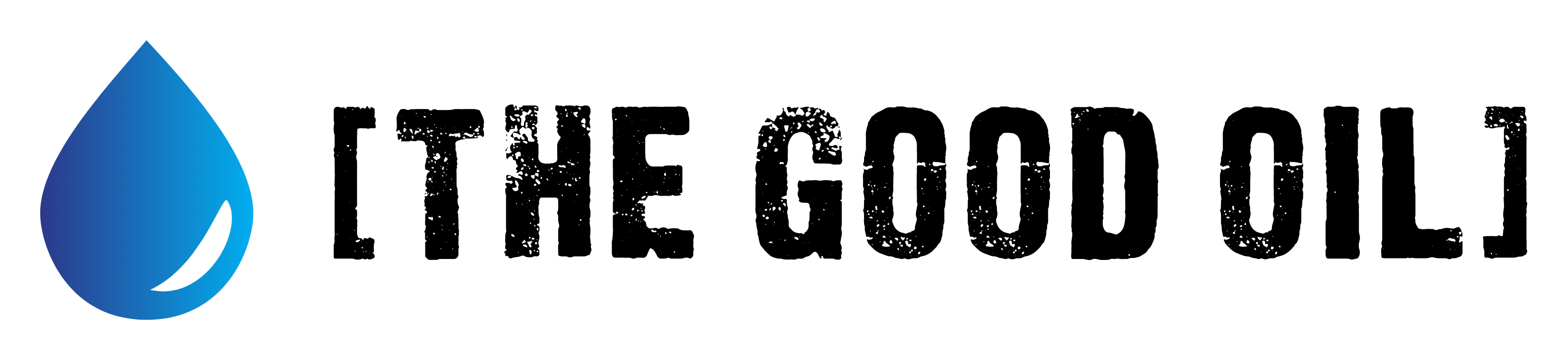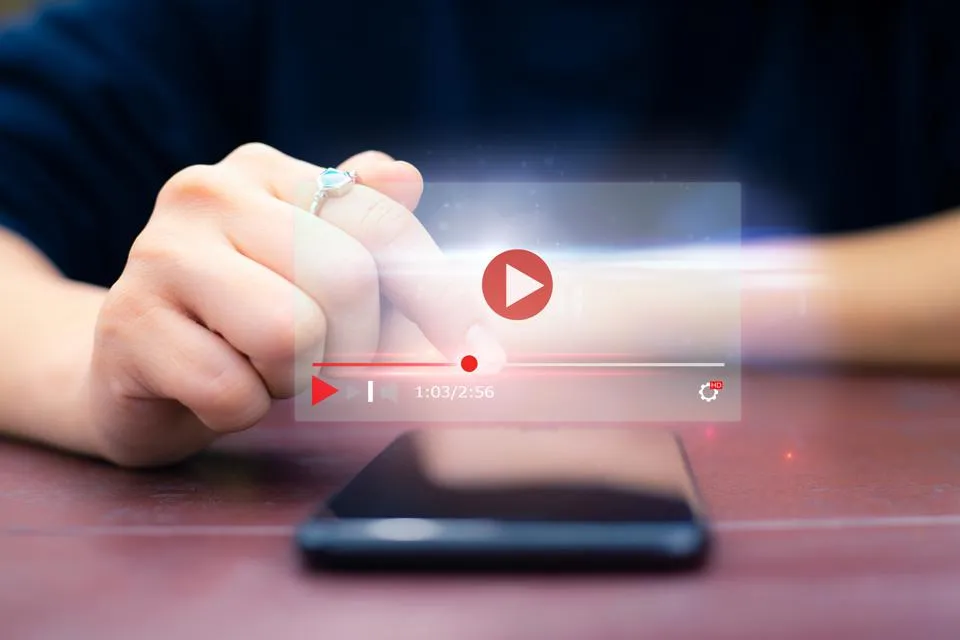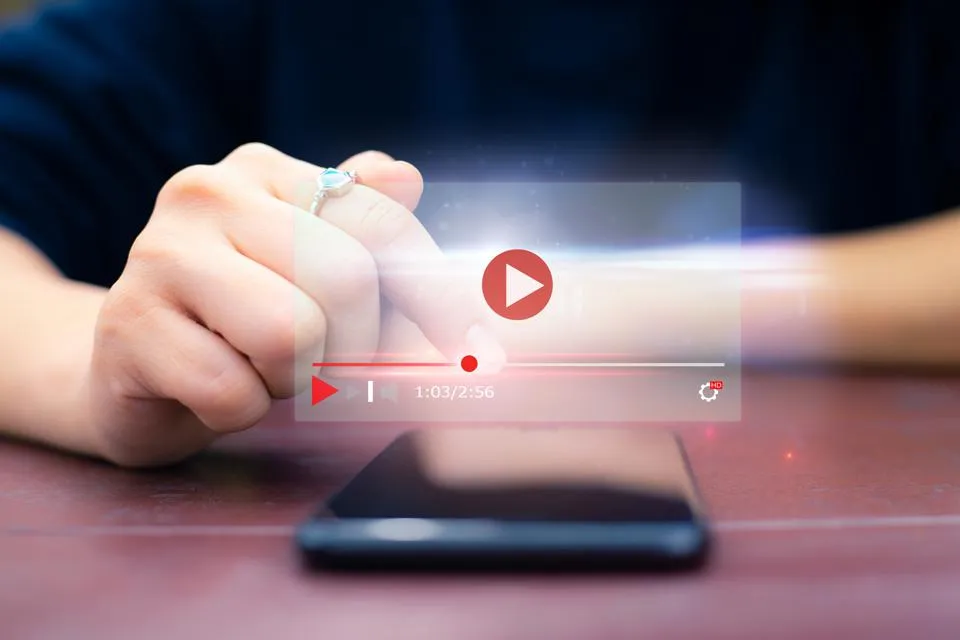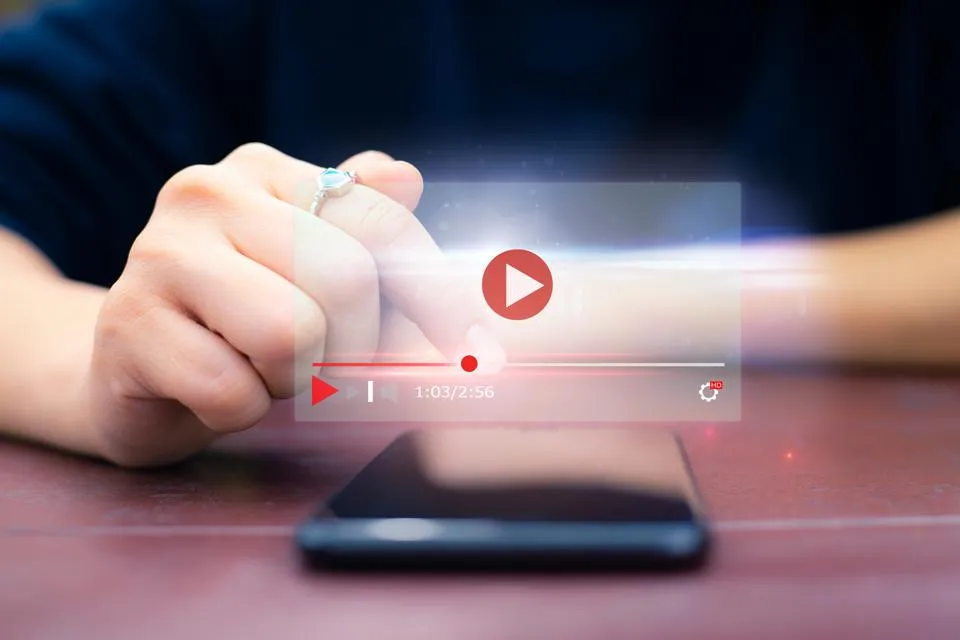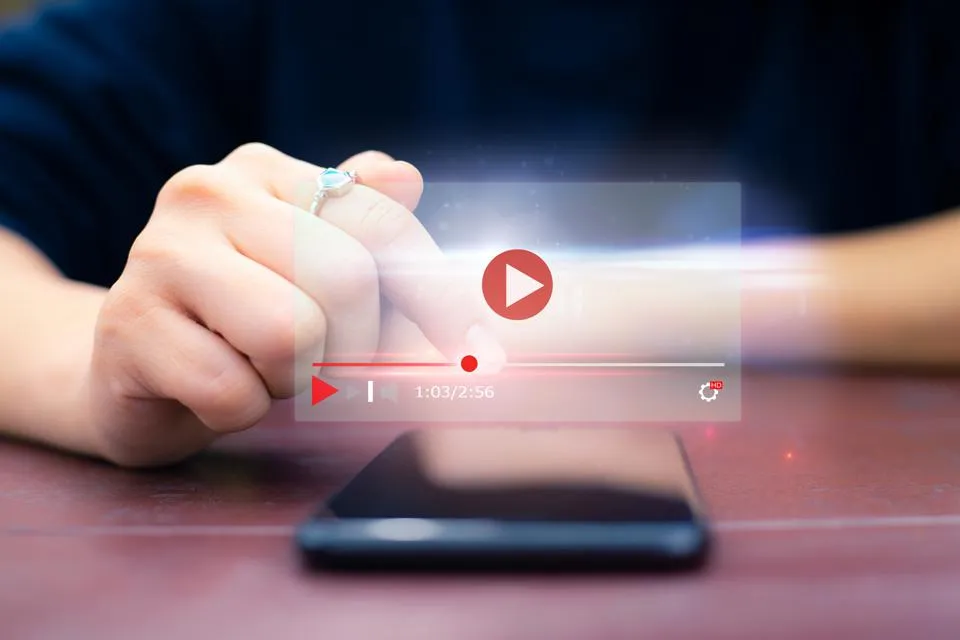Table of Contents
This series is designed to help people to understand modern technology, and become more confident in using computing devices. It is not designed to educate experts.
The author is involved in tutoring older students at SeniorNet, a New Zealand wide organisation. SeniorNet hopes that students will feel more confident in using their computing devices as a result of the learning opportunities offered. This series of articles shares that hope.
RSS is another acronym in a sea of acronyms. So, what is it?
Really Simple Syndication, formerly called RDF site summary or rich site summary, is a format used to provide viewers with new content from frequently updated websites: sites like The Register, YouTube, The BFD or Twitter.
It’s a way to have the content you want delivered to you, without all the stuff you don’t want. It was more fashionable in the past, but I believe it’s a great way to have content supplied, so one can consume without having to wade through unneeded information. One of the major benefits is that many of the adverts get lost along the way.
For it to work, you need feeds that supply the content, and a reader to present it.
Let’s look at some ways of getting feeds.
1. Sites that have an RSS feed. Some sites have (and many more had in the past) an RSS feed. You just clicked on the feed and copied the link. Here is a whole swag of sites that have an RSS feed. Just right click on the RSS feed and save the link. For example, The Dan Bongino Show.
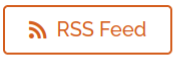
When you see this, you know it’s an RSS feed.
2. YouTube content creator. You can follow the creations of your favourite creators by going to their channel and viewing the page source. Search for rssUrl then copy the code in quotes that immediately follows it.
This is one of my major uses of RSS. I follow a number of YouTube creators, both for entertainment and also for technical information.
For example, Coffeezilla produces this link:
https://www.youtube.com/feeds/videos.xml?channel_id=UCFQMnBA3CS502aghlcr0_aw
3. You can subscribe to services that produce RSS feed URLs. Here is a service called rss.app. You need an account to produce the feed. This service gives you a feed that works for a limited time (so you can see if it suits you); then they want a subscription for it to continue working. You can convert it to a free service with up to two RSS feeds, with limited features.
I used this service to produce an RSS feed for thebfd.co.nz, and it works to a limited extent.
There are other services of varying complexity to generate feeds from pages. Google to find and explore them, but I’ve given you enough to get you started.
Now you have your feed URL, you need a reader. There are many, and I’m using three to research this article.
1. Akregator. Akregator is a KDE news feed reader, part of the KDE suite of programmes on my Linux Manjaro system.
2. Thunderbird email programme. This email programme has an RSS reader built in: very handy.
3. Open Feed Reader. This is a Firefox add on.
What are the best RSS readers for Linux? Here are 15. I prefer Thunderbird RSS reader, because I’m familiar with the interface, and it does all I require. Your use case may direct you to a different reader. Each user will have different requirements, and these may better be fulfilled by a different reader. Don’t be afraid to experiment.
Readers are available for Microsoft Windows and Apple Mac. I can’t tell you how these perform because I haven’t used them. Someone may comment below on their favourite reader.
I see that feedly.com has an in-browser subsciption reader for $6 per month for those who have too much money. Not sure why anyone would pay for a service when there are many free alternatives, but there are some strange people out there.
We have feeds and readers; how do we use them?
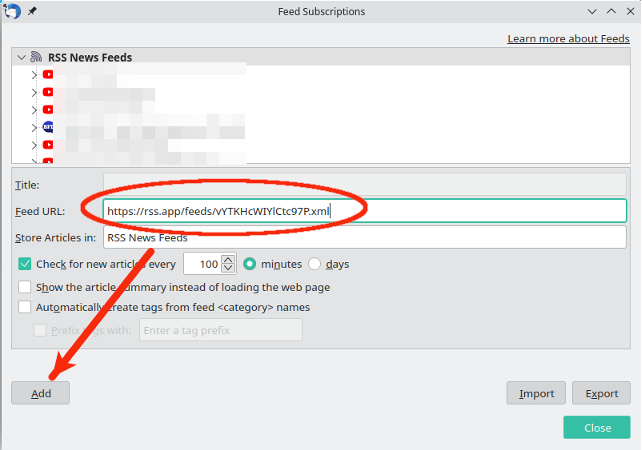
It’s simple. Copy the link to your clipboard, click Add Feed and paste the feed link into the box that appears. While each reader is a little different in appearance, the steps are similar. Just follow the prompts and within moments your reader will be populated with articles.
To read the article, click on the headline. The article, complete with graphics, will appear either in the reader window or in a browser window (different readers use different approaches).
Thunderbird presents the article in either Thunderbird, or if you click on the URL, in the default system browser (in my case, in Firefox).
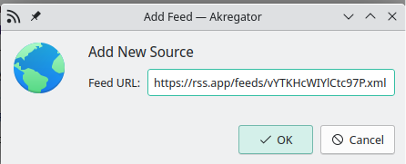
Each reader allows you to customise your experience, with the number of stories, colours for links, how often the reader fetches more articles and more.
Many hints on how to use RSS are available online. Have a look at this article for some ideas. But because RSS has been around for a long time, some articles on using it are out of date and may include links to defunct services. Look at the dates of published articles to ensure the information is current.
This article has been about consuming information. Supplying it via RSS is a whole different world which I won’t be covering.
I hope this information streamlines your workflow, makes you a better consumer of information and helps you prepare your own articles for publication on The BFD. I’m particularly enjoying using RSS to follow content creators on YouTube.