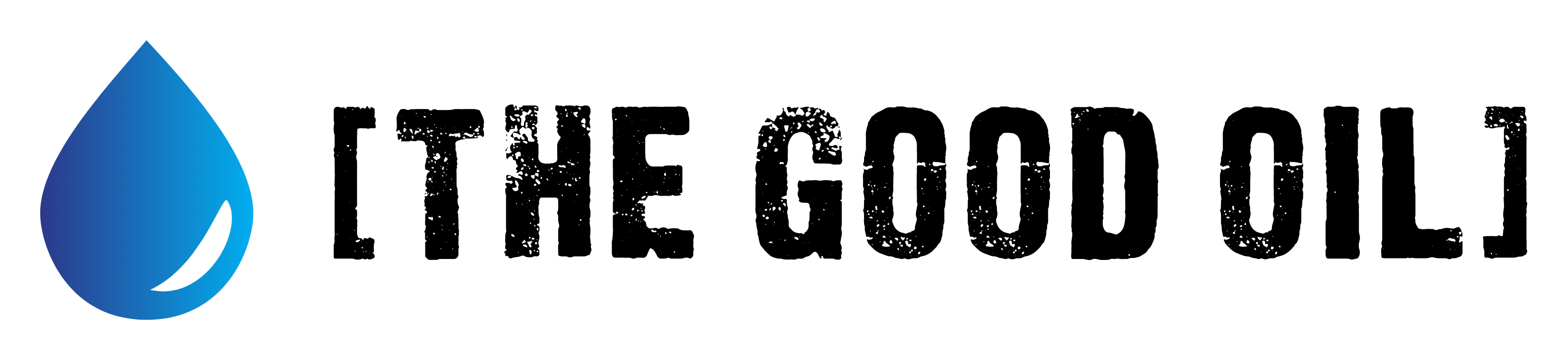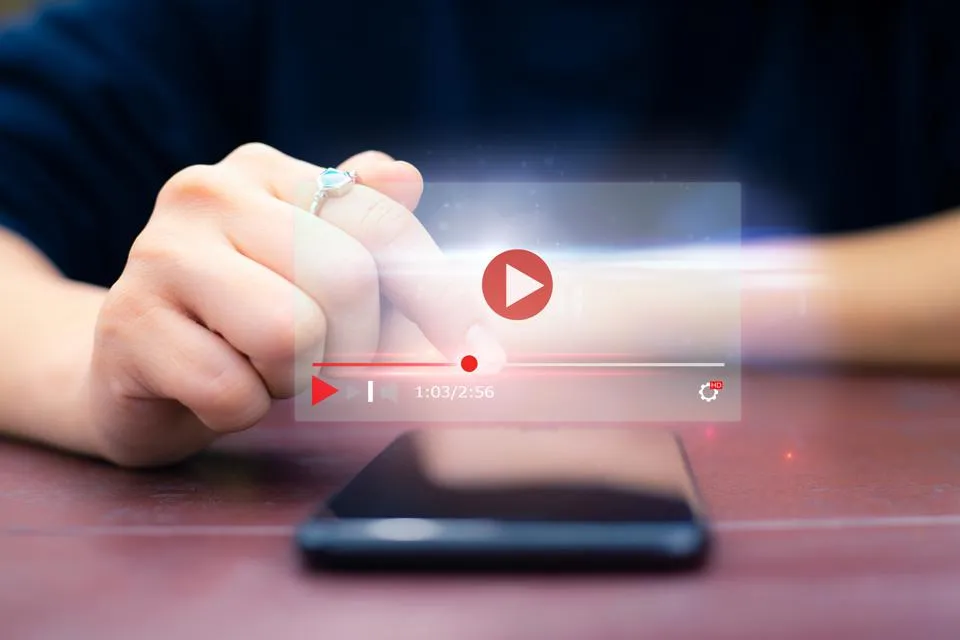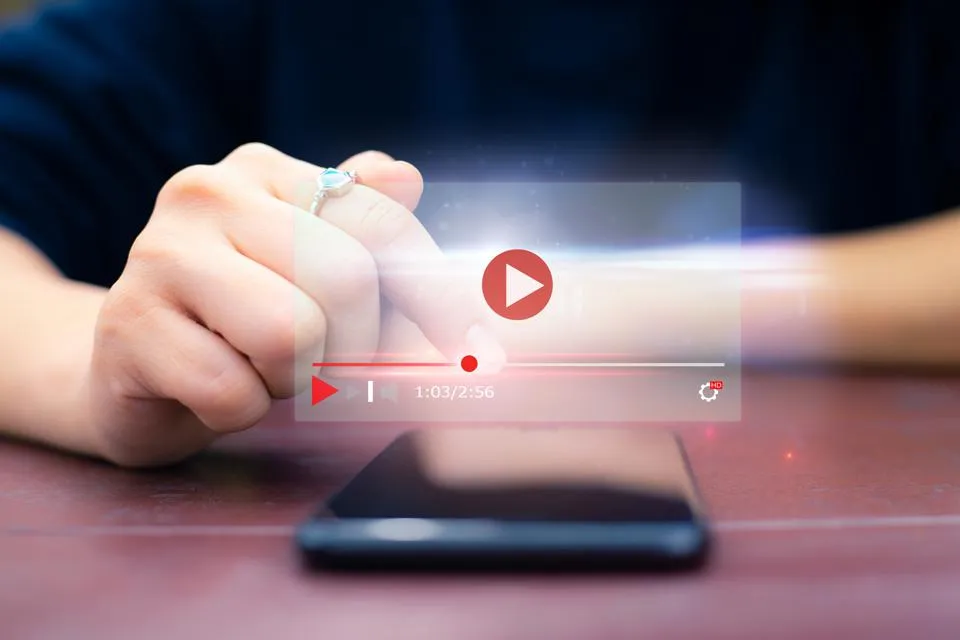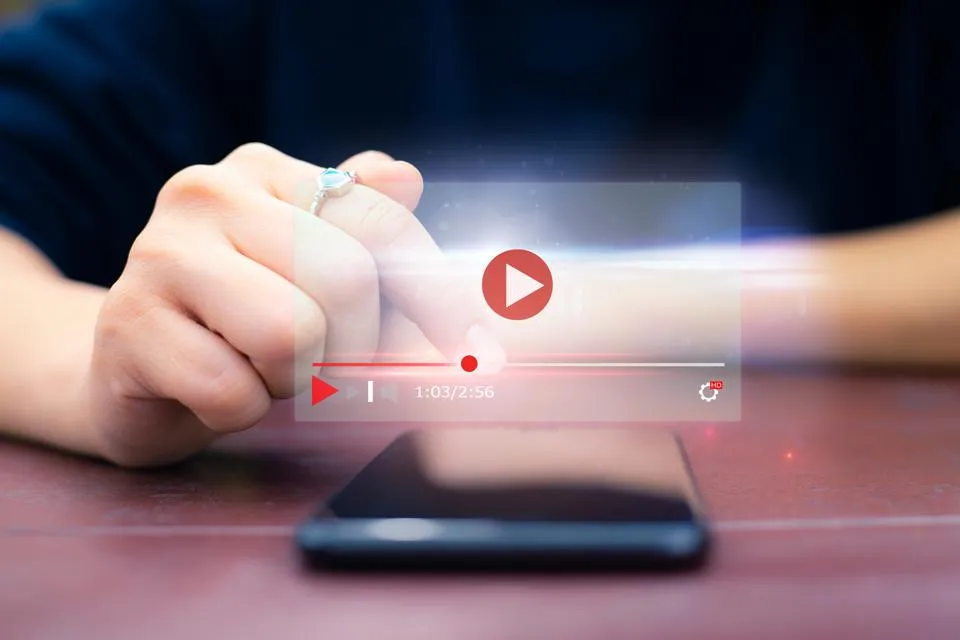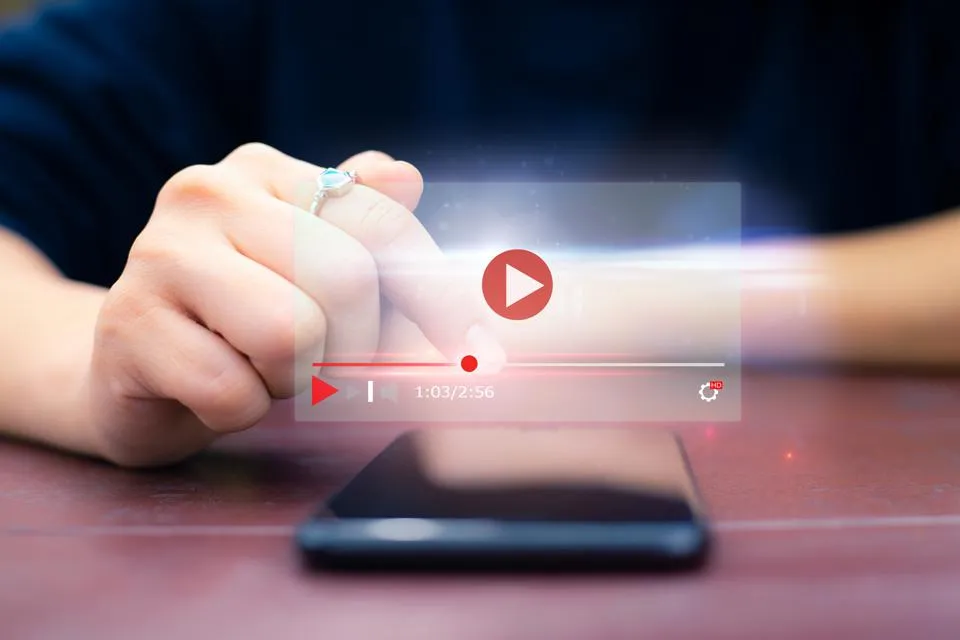Table of Contents
This series is designed to help people to understand modern technology, and become more confident in using computing devices. It is not designed to educate experts.
The author is involved in tutoring older students at SeniorNet, a New Zealand wide organisation. SeniorNet hopes that students will feel more confident in using their computing devices as a result of the learning opportunities offered. This series of articles shares that hope.
One of the bugbears I had when I used Microsoft Windows years ago was the update system Windows used. It wanted to update when it wanted to, and more than once a running job was interrupted because I wasn’t standing right there to dissuade it from updating. Then there was the requirement to restart the system (sometimes several times).
When I moved on to Linux I was surprised at how polite their system was. A small notification would appear, and after a few seconds, this would vanish. An icon in the system tray would change colour to indicate there was an update available, and that was it. No auto start, nothing. It just waited for me to check what was updating, and initiate the update.
Here is what the indicator looks like on my system tray (Manjaro Linux with KDE Desktop) when there are updates ready.
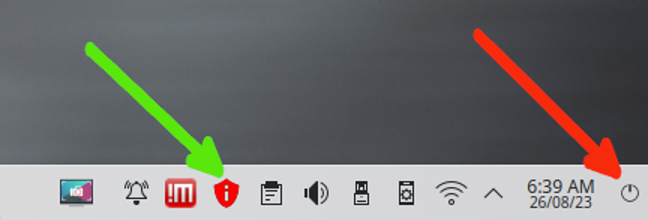
The green arrow points to the symbol that indicates there are updates. The red arrow points to a widget I’ve added to log out or shut down my computer. Widgets are small programs I can add to give me additional functions. More about them in another article.
The updates for my system come when they are ready, not once a month à la Microsoft Windows. They are to be installed AT MY DISCRETION, so if I don’t get around to it for a few days/weeks/months they wait for my convenience. If I hear there is something urgent then I can install it as soon as it is available.
Here is a recent update offered to me.
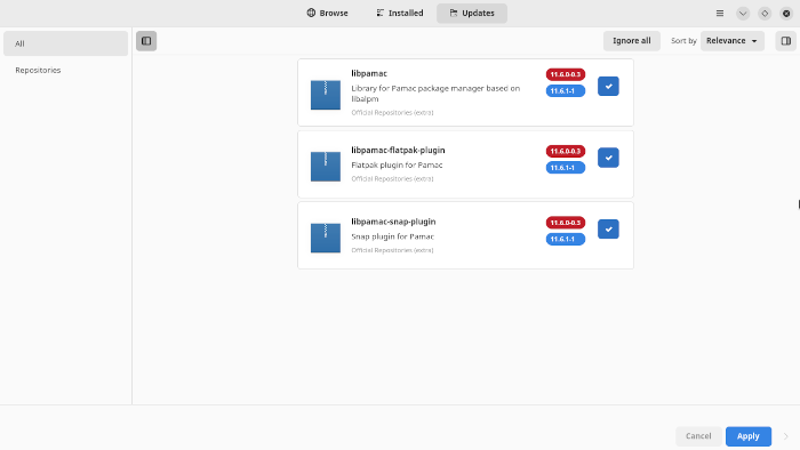
To initiate the update I just click the Apply button, and supply the system administrator password (I have it set up so my user password is the same as the administrator password). Here is the password dialogue.
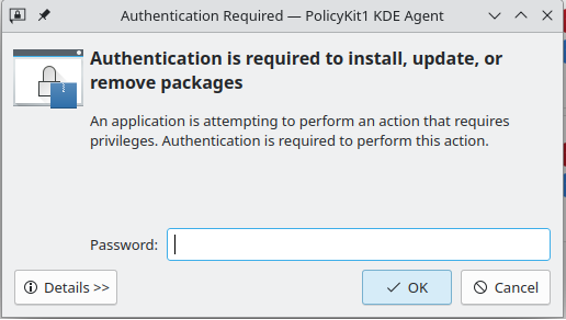
Enter the password and click OK.
After the update is finished, this appears.
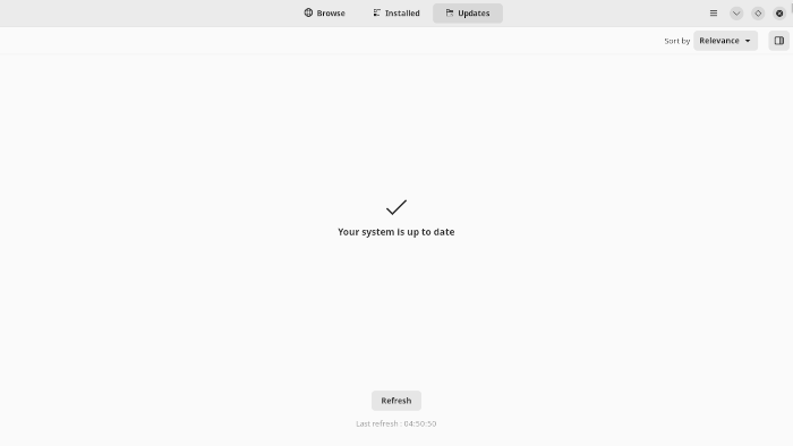
Just close the window. The update is complete. No drama, and no restarts at most updates.
Easy.
What I like:
Update when I want to, not when someone else thinks I should.
I can exclude any program if I don’t want to update a particular program.
No update without my authorisation. (An important security feature)
No restarts for most updates.
Everything on my system updates, not just the operating system. So my system is more likely to be secured against intrusion through one of the subsystems. (An important security feature)
What’s not to like?