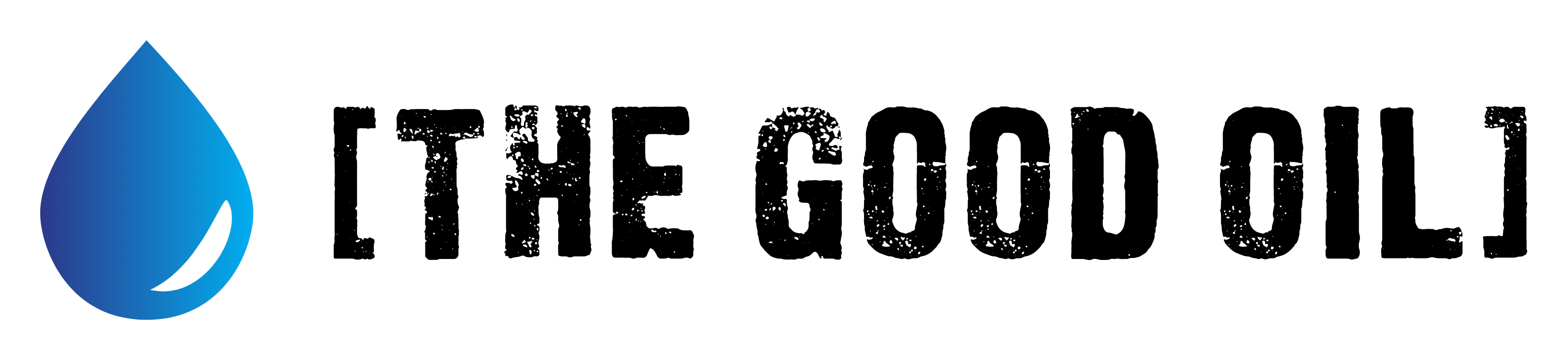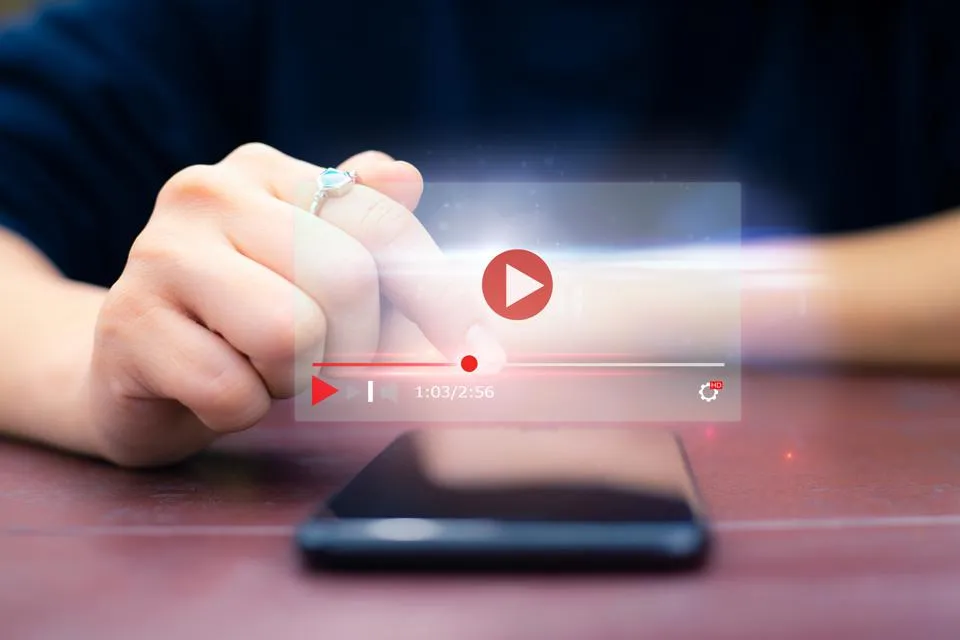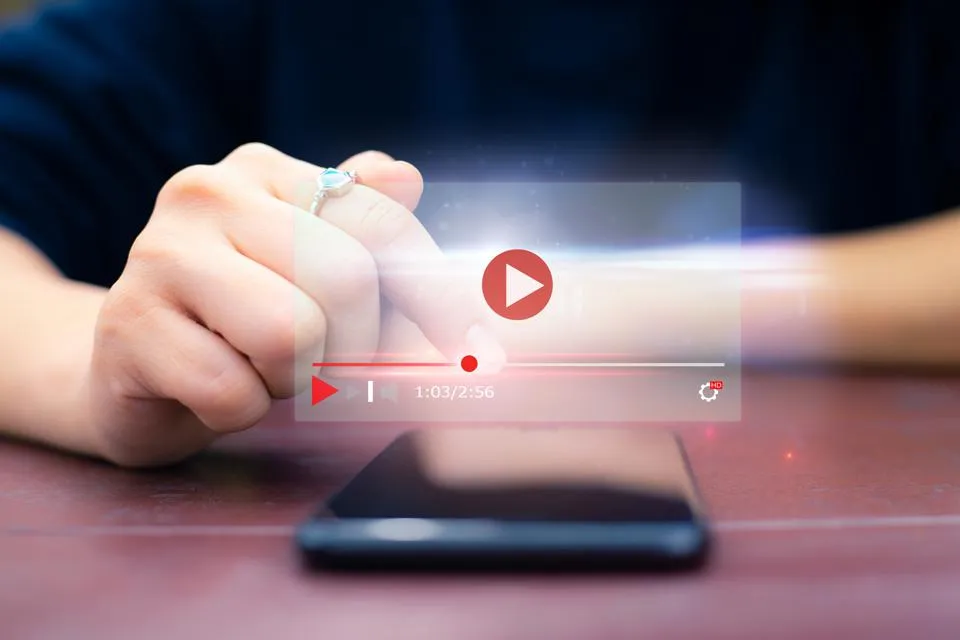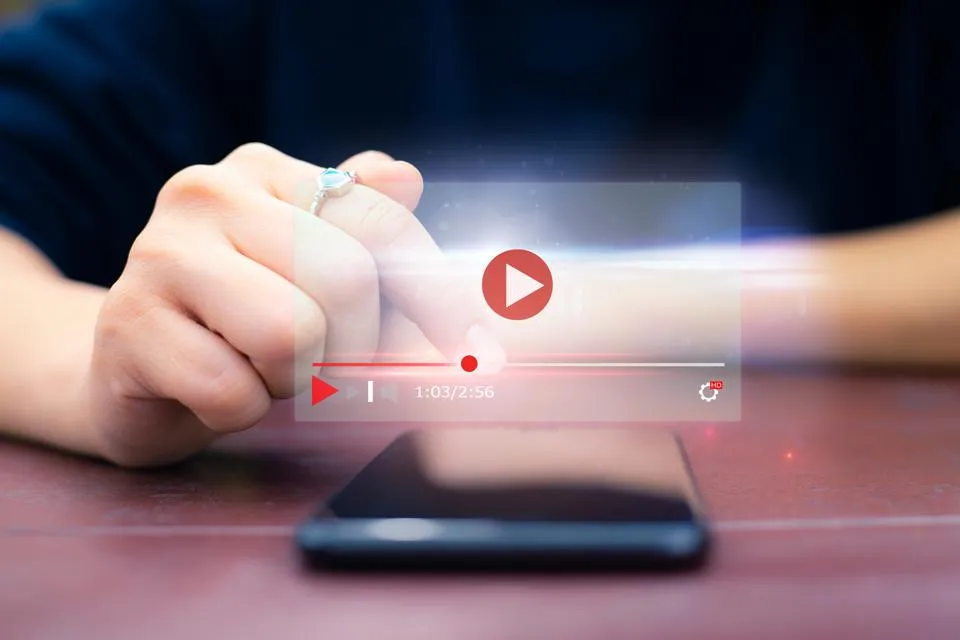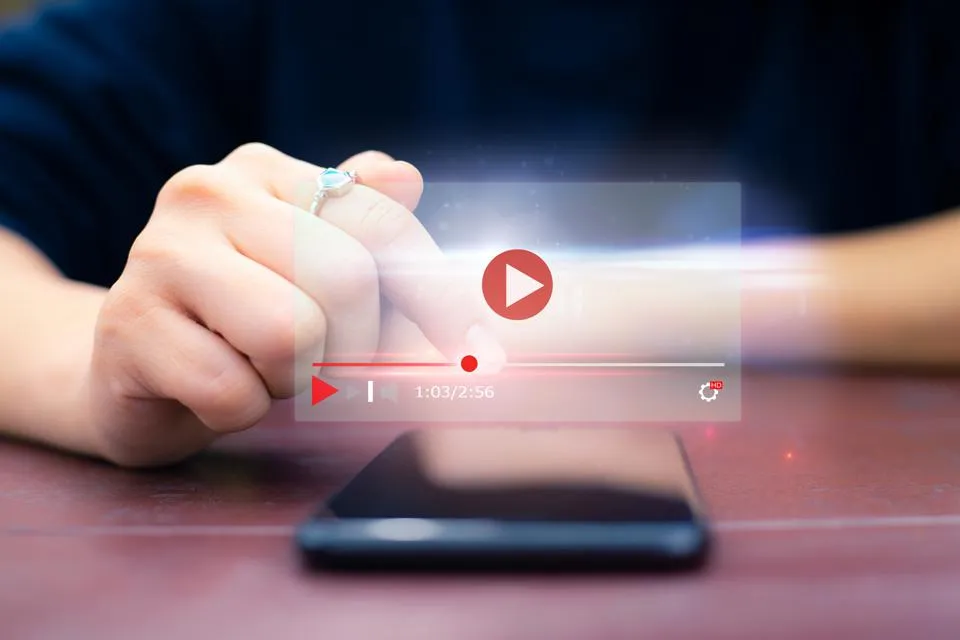Table of Contents
This series is designed to help people to understand modern technology, and become more confident in using computing devices. It is not designed to educate experts.
The author is involved in tutoring older students at SeniorNet, a New Zealand wide organisation. SeniorNet hopes that students will feel more confident in using their computing devices as a result of the learning opportunities offered. This series of articles shares that hope.

I’ve used Firefox as my daily driver browser for years. This goes back to the browser wars years ago when Microsoft tried to take over the browser market with the unloved Internet Explorer.
I use Firefox because of its open-source roots, and because it’s the default browser on many Linux distros. I don’t use Chrome because of its spying blob of proprietary code. And I can’t afford to become an adherent of the Apple religion.
Once I have installed Firefox, what do I add to bend it to my will? This list is in alphabetic sequence, not in importance.
So, let’s go through them.
Ad Block: The curse of the internet is one of its driving forces, adverts. I’ve used uBlock Origin as my ad blocker now for some time. Open source with public licence (GPLv3). It’s easy to install. Click Tools/ Add Ons and Themes (Or the keyboard shortcut Ctrl + Shift + A). Follow the prompts and you have an efficient and lightweight blocker. Currently works on a range of browsers.
Side Note: Google is actively working to change the way that ad blockers interact with browsers, something called a manifest. This will hobble ad blockers (anybody not aware that Google’s business is getting ads in front of your eyeballs hasn’t been paying attention), a move they are selling as “security”. My advice, which will be universally ignored, is to dump Google Chrome and similar browsers the day this change is launched, and move to an unaffected browser (like Firefox). Apathy will make this move unlikely to succeed. The update, Manifest V3, is scheduled to replace the current Manifest V2 in January 2023. Be prepared to be assailed by a tsunami of advertising unblocked by ad blockers.
Add Search Engines From Mycroft: The searches available from Firefox can be hugely extended using this add on. The Mycroft Project is a collection of over 26 thousand OpenSearch & Sherlock Search Engine Plugins for your internet browser. I use multiple searches, in the search box, on the one search term to speed up searching.
Go to https://mycroftproject.com/ and locate the search you wish to add. Click it. In Firefox click the magnifying glass in the search box, and click the icon for your search. It will be added to the installed searches. Click the icon after entering your search term and the search will be performed by the selected engine. A right-click on the icon gives you two self-explanatory choices.
By choosing a range of search destinations you can easily supercharge your searching. Try it.
Consents for Cookies: Read my article here. Enough said.
Passwords: I store my passwords in a password manager, and not in the browser itself as I consider this a security weakness. My PW manager had well over 100 entries the last time I looked. I currently use Lastpass. This comes with two drawbacks. It’s not open source, and the suppliers have recently limited the number of devices to one. I’m therefore exploring Keepass, but haven’t made a final decision yet. Comments from any users of Keepass would be appreciated.
Lastpass is free to use on one device, there are paid alternatives for more devices. Sign up for the service here, and get an add-on in the usual way to add it to Firefox.
Pro Tip: Your master password is super important. Retain it in a safe place, like a locked safe.
Sync: If I move to another computer, sync allows me to migrate all my Firefox add-ons, bookmarks etc. to that new computer. This can be very convenient if, like me, you end up on different devices. This can also save considerable time if you reinstall Firefox. That could happen if you need to reinstall your operating system.
You set up Sync by following the Mozilla help page here. Disabling Sync is also detailed. To log in to your Firefox account you will need access to your email, to receive the security code emailed to you from Firefox.
Sync is a native in-built Firefox function, and not an add-on. Sync is not necessary to use Firefox.
Security & Privacy: Firefox adopts a different approach from that of its main competitors, Google (Chrome) and Apple (Safari)., because its model doesn’t rely on tailoring adverts based on data taken from you. There are a number of settings that you should look at. You need it to reflect your wishes.
• Enhanced Tracking Protection. I prefer strict, and “Do Not Track” signals to be sent to all websites.
• Cookies and Site Data. I delete cookies and site data when Firefox is closed, except for those sites where I want my log in to be retained. (Thebfd.co.nz, nzcity.co.nz (my home page) and youtube.com).
• Logins and Passwords. I don’t use Firefox to store passwords, I prefer a dedicated password manager. See the earlier comments.
• History. I use custom settings and tick the three subheadings. I don’t currently use private browsing.
• Address Bar. Browsing and open tabs are unchecked here.
• Permissions. I tend to have no permissions set as I’m a private person.
• Firefox Data Collection and Use. I don’t send any of this data. It would be more helpful to Firefox if I did, but I’m not feeling helpful.
• Deceptive Content and Dangerous Software Protection and Certificates. All checked.
• HTTPS-Only Mode. It tends to break some sites, so I have it turned off.
Each user needs to think about their usage and privacy requirements. I’ve always erred on the side of caution.
These settings are native Firefox functions.
Themes. You can theme your Firefox to personalise it to your taste. There are thousands of themes. See Tools/Add ons and Themes. Use the search box. I like autumn or nature themes, and tend to change my theme from time to time to match my mood.
Here is my current theme.

These settings are native Firefox functions.
YouTube Downloader. If you want to download YouTube videos, you will need an add on. I use Easy Youtube Video Downloader Express.
Other Add Ons. I use a number of other add ons. Some are disabled and only activated when I need them. Each user needs to decide for themselves what to install and use. But the Firefox ecosystem is rich with many treasures, some of which are not available on other browsers.
I hope this article has whetted your appetite to search for helpful add ons. It does require some thought (you are a BFD reader, so I must assume you are more intelligent than the average) and research.
I would be interested in your thoughts on any add ons you use. Please comment below.