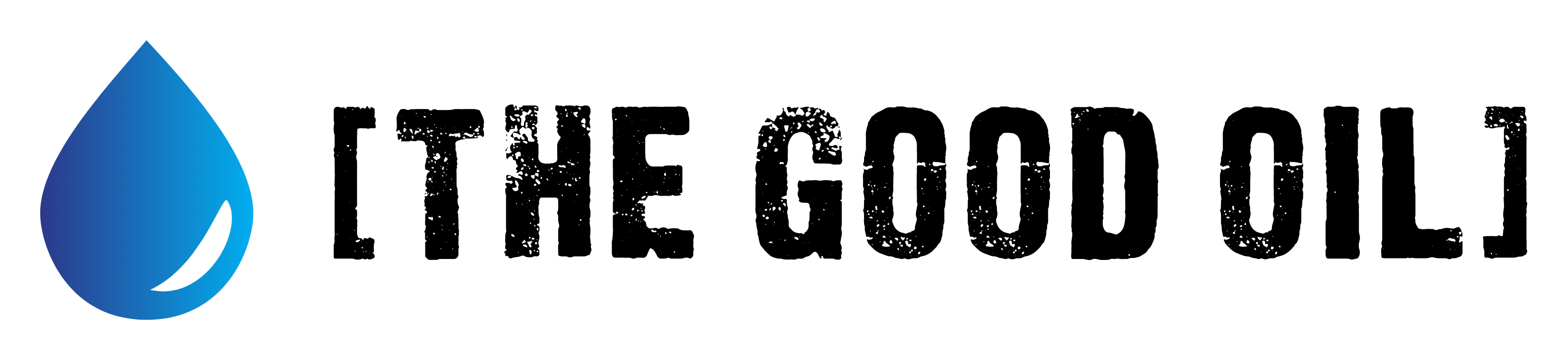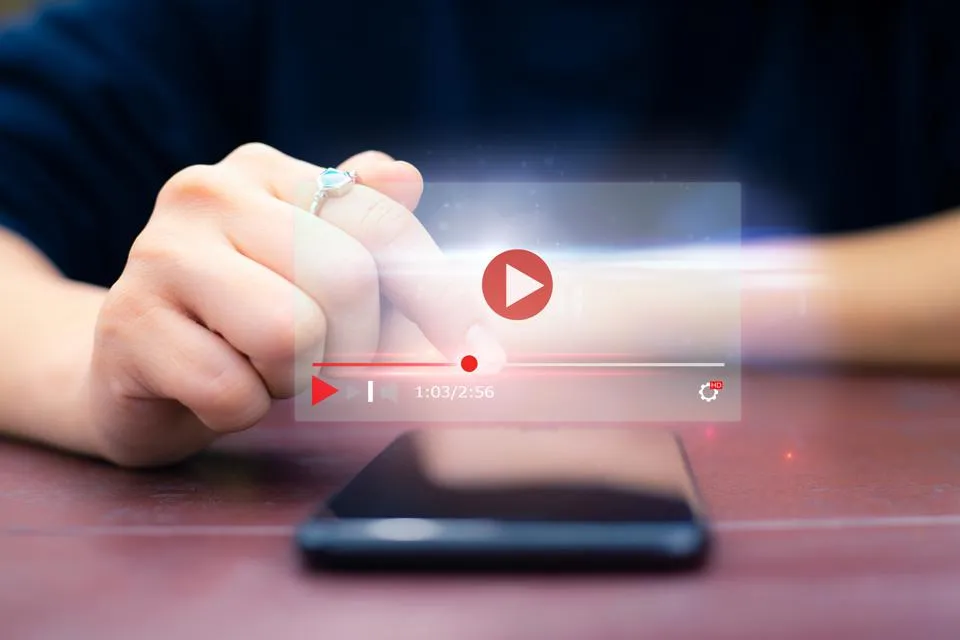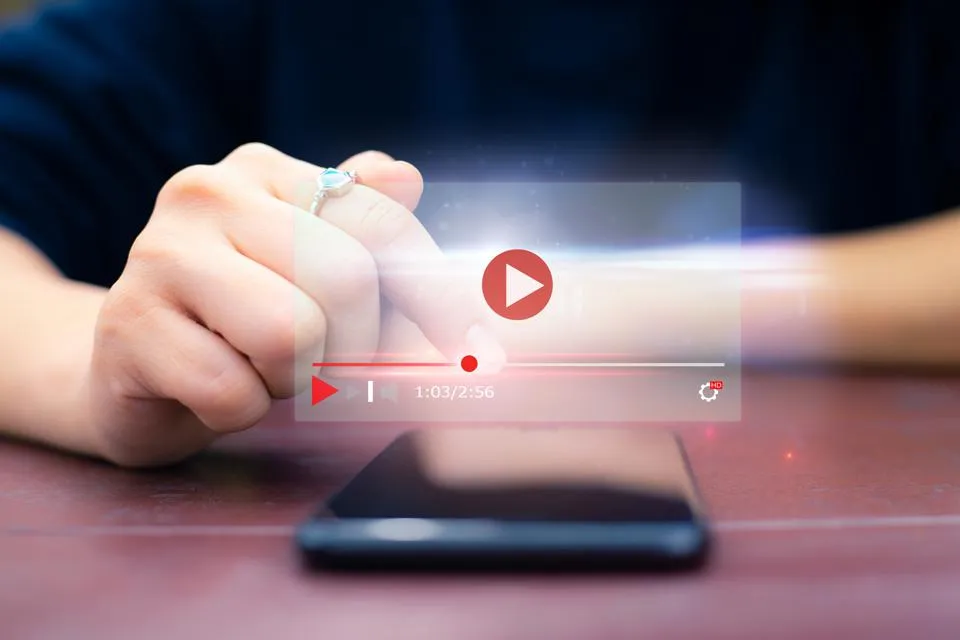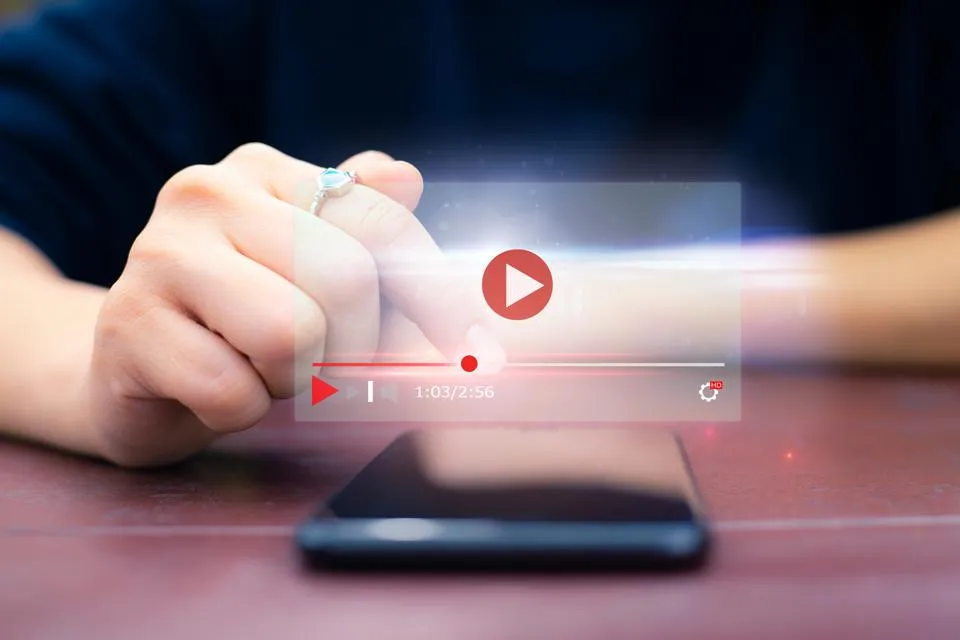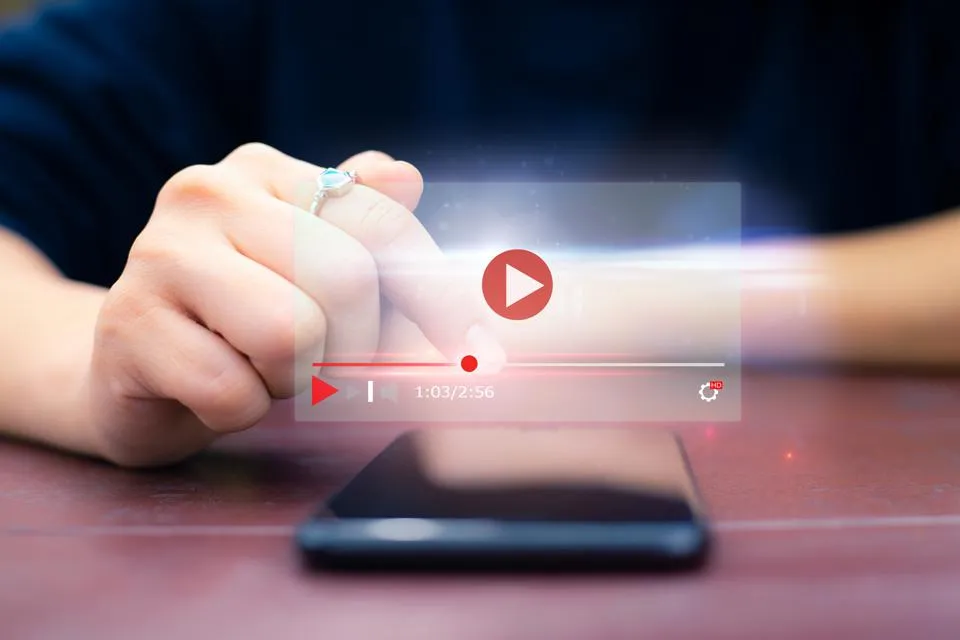Table of Contents
This series is designed to help people to understand modern technology, and become more confident in using computing devices. It is not designed to educate experts.
The author is involved in tutoring older students at SeniorNet, a New Zealand wide organisation. SeniorNet hopes that students will feel more confident in using their computing devices as a result of the learning opportunities offered. This series of articles shares that hope.
You read the comments on many of The BFD articles. Yes, you do: go on, admit it. And you admire the small pictures beside the names of many of your favourite commenters.
People like

For those of you missing from this list, I just grabbed those present in the comments when I penned this article. It’s not meant to be a comment on your popularity, gender or race, so please don’t go all offended on me. And I’m in the list because of my lack of humility.
So, how do you jazz up your comments in this manner? It’s easy.
Step 1. Obtain your avatar picture. In my case, I found a clip art image of a penguin that allowed me to use and edit it. It’s important that if you are using art from the internet, the license allows you to use it. If you are using a photo you have taken then you own the copyright to that photo, so no problems.
Step 2. Edit the graphic. I changed the background colour.
Step 3. Resize the avatar. Maximum size is 128 x 128 pixels. My image editor of choice is the GIMP.
Step 4. Save the avatar to your computer. Make sure you can find the file, and it has a sensible name. Use .png, .jpg, or GIF format. Maximum file size is 1 MB. I haven’t tried to load an animated GIF but given the size limit, I can’t see it working.
Step 5. Log in to https://disqus.com/home/settings/profile/
Step 6. Locate your avatar picture on your computer, and upload it.
Step 7. Save the changes (Save button is at the foot of the page).
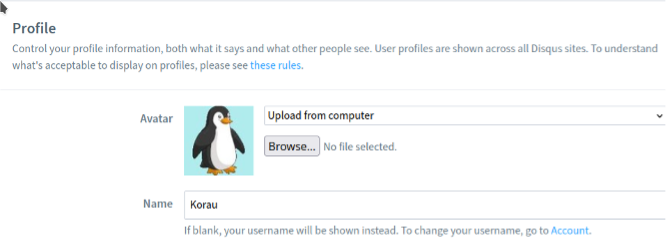
Just remember that the Disqus system will round off the image corners, so any detail in this area will be lost.
Now your comments on The BFD and other sites using Disqus for commenting will show your avatar image. A future image update will change all of your avatar graphics to the new one.
I look forward to more commenters having a graphic avatar.