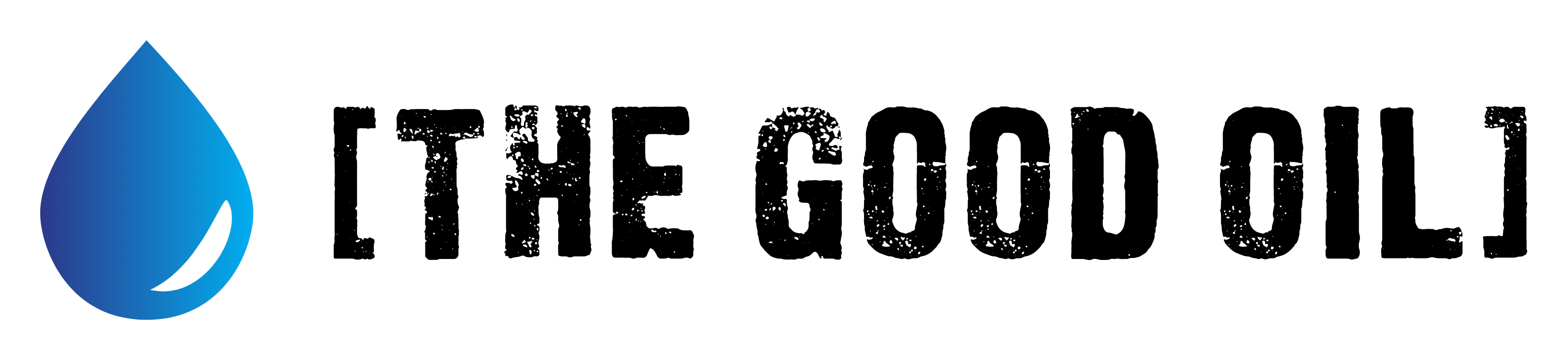Table of Contents
This series is designed to help people to understand modern technology, and become more confident in using computing devices. It is not designed to educate experts.
The author is involved in tutoring older students at SeniorNet, a New Zealand wide organisation. SeniorNet hopes that students will feel more confident in using their computing devices as a result of the learning opportunities offered. This series of articles shares that hope.
When big screen TVs first appeared, many of us purchased one. I have a 40 inch Samsung screen that has no smarts built in. That is, the TV has no ability to pull content from the internet and display it.
The first device I added to the TV was a Chromecast, manufactured by Google. This is effectively a small Linux powered computer able to pull content from the internet and display it on screen. The device plugs in to one of the HDMI ports on your TV, and is powered by either plugging in to one of your USB TV ports, or by plugging the supplied power adapter into a wall electrical socket.
You NEED Wi-Fi in your home and a Google (Gmail) account for this device to work.
Here’s how a Chromecast is set up. Take it step by step and you should have no problems.

You can also control your Chromecast from your laptop using Google Chrome browser, or Chromium browser. However, it’s designed to work best from a phone or tablet device.
A better alternative (for me) is to run an Android TV box. This is basically an Android phone without a screen, hard-wired to my TV and receiving its data from my Wi-Fi. To use this solution you will need a good Wi-Fi signal at the TV, and plenty of bandwidth. I’ve bought three of these, as I’ve experimented to get one that best suits my needs.
My current daily driver is a Transpeed Android 9.0 TV BOX 4G 32G Google Voice Assistant RK3318 4K 3D Ultra TV Wifi Bluetooth. It’s no longer being marketed; new models are constantly replacing older models.

Things I’ve learned to look for when buying an Android box are:
Latest version of Android is best
Good amount of RAM memory (this box has 4 GB)
Good ROM memory (this box has 32GB, plenty for more apps). Some now have up to 128 GB.
Must have an Australian or Chinese electrical plug. (Same as NZ, compatible voltages).
Good reviews.
Free postage would be a nice bonus and of course, it must be at a reasonable cost. This box cost me US$36.95 with free postage, but since my purchase in July 2019, Ms. “No New Taxes” has arranged for GST to be levied on these purchases.

I usually buy from aliexpress.com (my preference) or gearbest.com (not as good in my opinion). If I was buying again I would look in this range. I would make sure the box came from China, and had a Chinese or Australian plug. I would look for minimum 4 GB of RAM and 32 or 64 GB ROM. And I would definitely order an air mouse or gyro controller, also sometimes called Google voice remote. This one looks interesting, also.
Top Tip. YouTube can be a great help. Copy and paste a short description of the box into YouTube search to see if there have been reviews. Not all boxes have been reviewed, but a number have been, and this can give you some pointers as to pros and cons of the box. Some reviews may be for slightly different specs, but are still useful.
Once you’ve decided on a box you need to sign up with the supplier. Both Ailexpress and Gearbest make this simple. Go to the page for the box and proceed to order it. Oh, and while you have the credit card out, why not buy a Micro SD card for extra storage? Buy a name brand, such as Sandisk or Samsung. These outlets sell these things ridiculously cheaply compared to NZ shops. Don’t buy larger than your box supports, and don’t forget the free postage.
Top Tips to Save You Money. These suppliers will often give a discount for new customers. Print it and claim it. And the model you want may be available from more than one shop. Check to see if another supplier can supply it cheaper, or without postage. You are the customer, you are KING! These outfits have worthwhile sales from time to time. Black Friday, Boxing Day, Independence Day, Thanksgiving etc. Mostly based on the US market, but once again can be a nice little saver. And don’t over buy specs. For me 32 GB ROM has proved to be plenty, but each purchaser needs to make their own determination here. I wouldn’t recommend less than 32 GB ROM with today’s many apps.
Top Tip. As you go through the various pages of your order take a screenshot of each, and store it. I’ve only had one dispute (with Gearbest) who claimed I’d ordered something different than that supplied. I just produced the page showing clearly what I’d ordered, and they refunded.
And then you wait. You can often see the progress of your order by logging in to your account and checking on the postal progress. I’ve found that the goods supplied arrive promptly and boxes are usually delivered by a courier.
Unboxing. The courier has been and your purchase is sitting there just waiting for your eager fingers. I suggest you open it and photograph the contents, just in case of a dispute. I’ve only had one dispute, and I’ve purchased lots of items.
And you will probably need batteries. These are often not supplied now.
Top Tip. You will see I’m associated with SeniorNet. Join your local club and enjoy substantial discounts on your battery supplies and other electrical purchases from Noel Leeming stores.
Set up the box. It’s simple. There’s heaps of videos on set ups. It’s as simple as running the HDMI cable from your unit to one of the spare ports on the back of your TV and powering up your unit. Make a note of the number beside the port on your TV.
Now, turn on your TV and press the button marked “source”. Navigate to the HDMI port you’re are using for your TV box. Your TV screen should fill with the Android box screen. Log on to your Wi-Fi network as shown in the above video using the settings link. If you didn’t order an airmouse by now you’ll be wishing you had, as navigating is not fun. Clicking on the YouTube icon will start YouTube and enable you to play videos.
But wait, there’s more, much more your box can do. But first, some terms to familiarise yourself with.
What is .apk? Android package file.
An APK file is an app created for Android, Google’s mobile operating system. Some apps come pre-installed on Android devices, while other apps can be downloaded from Google Play. Apps downloaded from Google Play are automatically installed on your device, while those downloaded from other sources must be installed manually.
What Is Sideloading?
You will have noticed a link to Google Playstore, and this is the source of many apps for your box. However, many great apps are not available from this source, and you must download the .apk file and manually install it. That’s sideloading.
Please note that sideloading comes with some increased risk of virus infection, but if you use reputable sources this is negligible. I’ve not encountered any problems, but the risk is there.
Here is a video on sideloading using Google Drive, a great idea if you end up with several Android TV boxes or phones. Sorry about the accent.
What is a VPN, and Why Do I Need One?
I strongly, strongly, strongly recommendyou use a virtual private network (VPN) when using an android TV box. This stops your ISP from snooping on your viewing, gives you more protection from malware and enables you to overcome geo-blocking. I’ve always assumed that the supplier of the video has the right to show it, but in case I accidentally use an unlicensed source (not by design, you understand) a VPN helps to protect me. I DO NOT encourage copyright theft, but it may happen unwittingly. And if you want Freeview IPTV you will need a VPN to view some of the Australian channels.
I will publish a separate article on VPNs and how to use them. This will appear before your TV box arrives from China.
You can see how to sideload .apk’s from Google Drive in the preceding video. Here are some great .apk’s to consider, to make your box more useful.
Aptoide TV – Aptoide TV brings you an app store that offers content with a rich user experience, optimised for the larger screen devices, such as high-definition televisions. Available from https://aptoide-tv.en.aptoide.com/app
Cyberflix TV – Streams of TV and films for your viewing pleasure. Available from https://cyberflix.me/dl/ . You need to complete an anti bot test to complete.
Cinema HD – Another streamer of TV and films for your box. Available from https://cinemahdapkapp.com/download/ .
Freeflix HQ – Your New Android App for Free Movies, TV Shows, Anime and Cartoons. Warning. Has adult videos section you can protect with a PIN number. https://dlandroid.com/freeflix-hq-pro-apk/ .
Mobdro – Free Video Streams for Android., including Fox News. Available from https://www.mobdro.bz/ .
Oh, and while we are at it, how about YouTube video without the interminable adverts? Download the stable .apk from here https://smartyoutubetv.github.io/ and run it instead of the stock YouTube app.
So it’s now up to you to play with your new Android TV Box. Enjoy the riches the world has to offer.
If you enjoyed this BFD article please share it.