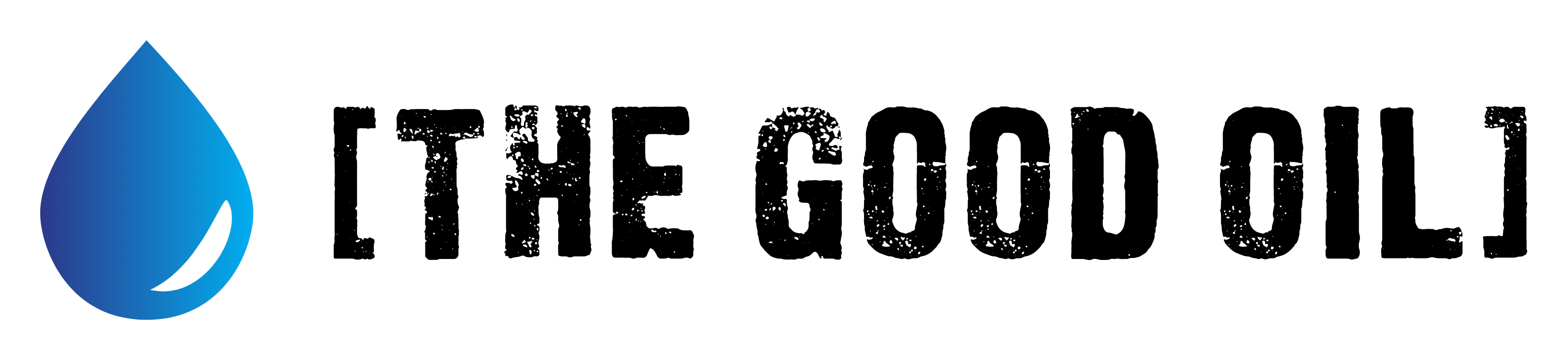Table of Contents
This series is designed to help people to understand modern technology, and become more confident in using computing devices. It is not designed to educate experts.
The author is involved in tutoring older students at SeniorNet, a New Zealand wide organisation. SeniorNet hopes that students will feel more confident in using their computing devices as a result of the learning opportunities offered. This series of articles shares that hope.
I have been annoyed for some time at my Thunderbird email programme misspelling some words. It uses a default American dictionary to spell check. When I get sufficiently irked I look for a solution.
In this instance, I installed a New Zealand language dictionary, and made it the default. Problem solved. (This goes alongside the solution I published under the title Tech Talk : New Zealand LibreOffice Spell Checker back in October 2022, where I showed how to get a New Zealand spell checker for a word processor).
Here’s how I did that for Thunderbird email. (Install Thunderbird for Windows or Mac here. Install Linux Thunderbird from the distro repository).
Make sure you are connected to the internet.
In Thunderbird, open the Write pane by clicking the Write icon.
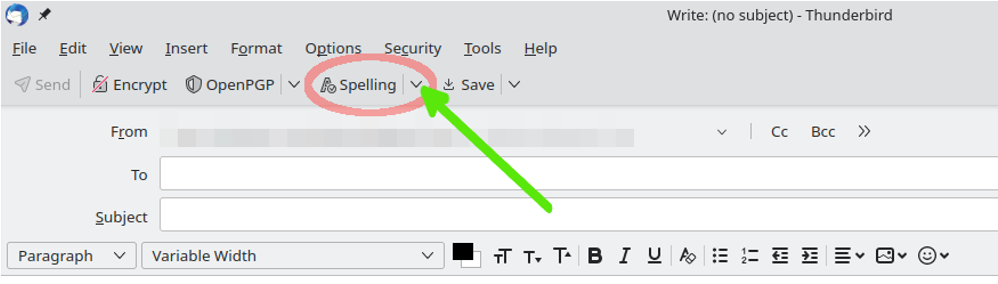
- Click the down arrow beside the Spelling tab (circled in red above).
- In the drop down menu choose Add Dictionaries. There is a huge list of Dictionaries and language packs. A dictionary affects the spell check of messages being written, a language pack does the same and also changes the language of the user interface.
- Scroll down and choose the dictionary you want to add and click Download Dictionary
- Click Add To Thunderbird button on the resulting page that opens in Thunderbird.
- Click the Confirmation to complete download and installation.
It’s that simple.
To spell check one email (for example, you may be writing to someone in French, not your default language) you would need the French dictionary installed. When you open the Write pane right click in the text area and select the language to check spelling for this email only. The email will be checked, and the default language (in my case, New Zealand English) will revert for the next email.
To make a dictionary a default dictionary (you can have more than one default) click the down arrow beside the Spelling tab (circled in red above) and click the desired dictionary. This will place a check mark beside it.
To remove a default dictionary click the dictionary in the list described in the preceding paragraph. This will deselect the dictionary as a default. There must always be at least one default dictionary.
This facility means you can produce emails in more than one language, and easily spell check them as you type.
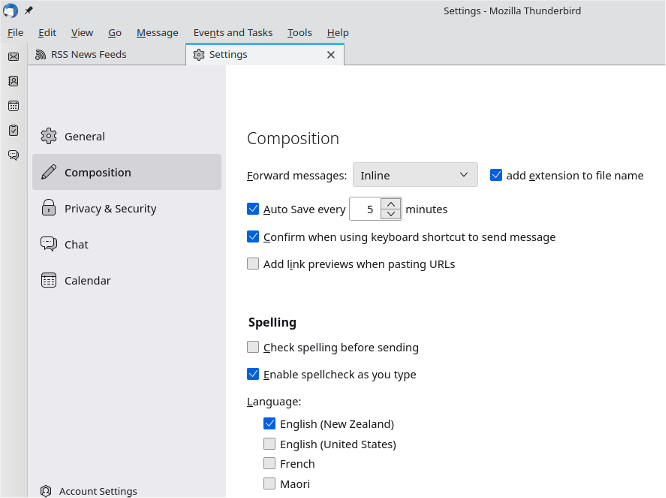
The spell checking behaviour of Thunderbird is controlled in the Settings/Composition/Spelling area shown above. You can reach this area from the hamburger menu on the main window towards the top right. Select Settings from the menu (not Account Settings).
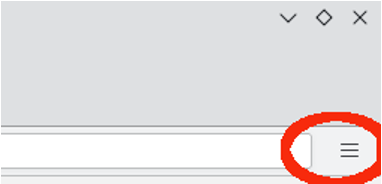
The makers of Thunderbird have put in a great deal of effort to make the programme work well with a huge variety of languages. So take advantage of that work to produce emails without spelling mistakes.
I don’t know if this type of facility is available in other email programmes. Perhaps users of other programmes could comment.