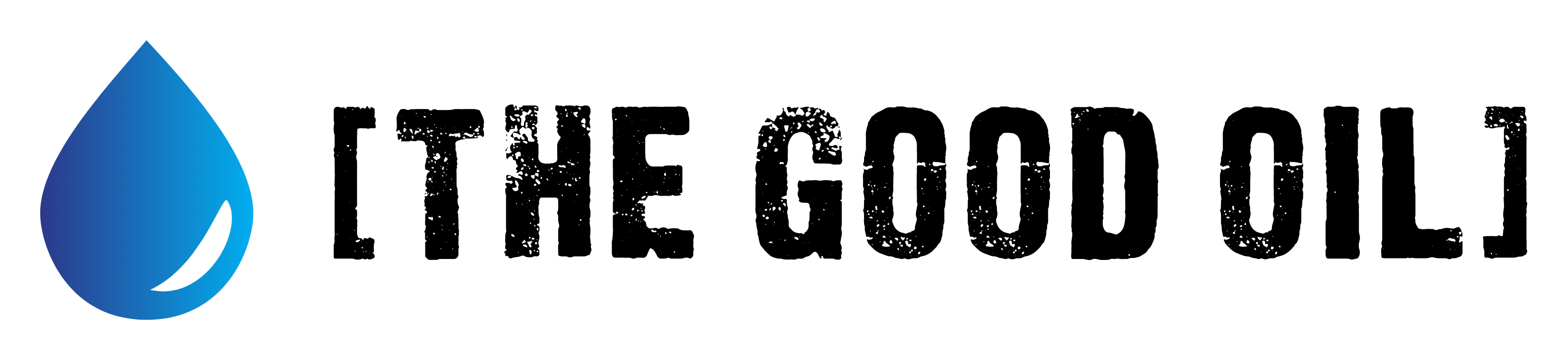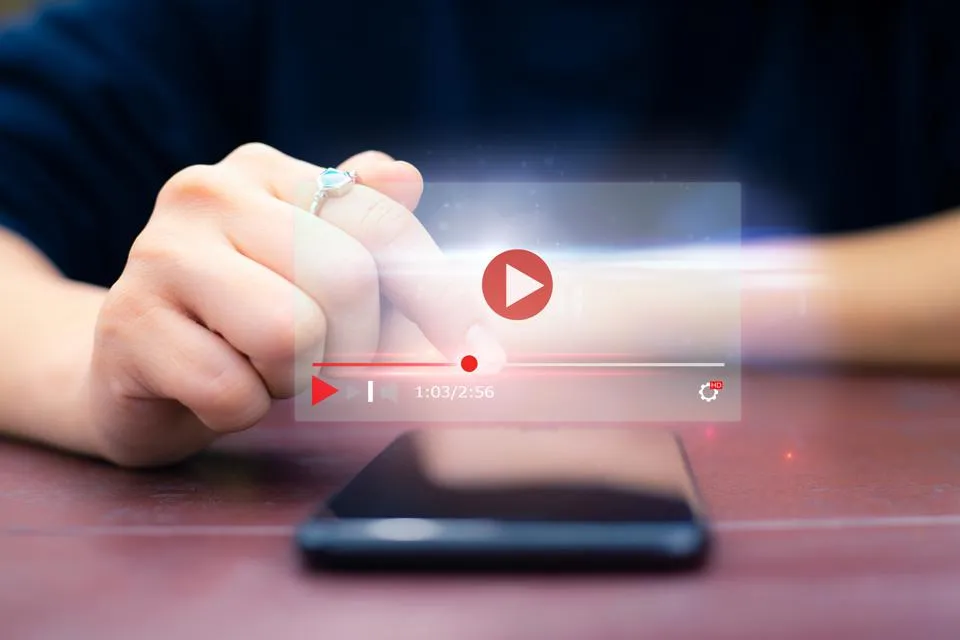Table of Contents
This series is designed to help people to understand modern technology, and become more confident in using computing devices. It is not designed to educate experts.
The author is involved in tutoring older students at SeniorNet, a New Zealand-wide organisation. SeniorNet hopes that students will feel more confident in using their computing devices as a result of the learning opportunities offered. This series of articles shares that hope.
If you’ve had your Android phone for a while you’ve probably installed a number of apps. If you go to the app drawer and scroll through the list, you will probably be astounded at the number of apps on your phone. Some you will have installed, and others will probably have been installed by junk apps.
Do you need them all? Probably not. If you are like most people, and you decide to clean up your act, this means going through the apps one by one, and uninstalling them. It’s a tedious rigmarole, and of course, there is a better way to do this.
There is an app for this. Well, duh!! There is an app for just about anything.
The app you want is called UnApp. It’s designed to allow you to go through your phone and bulk uninstall a number of apps. It does one thing, and does it well.
How does it work? First up, it’s free and doesn’t require you to root your phone.
Rooting Your Phone
A quick side trip into what rooting your phone is about. Wikipedia says, “Rooting is the process of allowing users of the Android mobile operating system to attain privileged control (known as root access) over various Android subsystems. As Android is based on a modified version of the Linux kernel, rooting an Android device gives similar access to administrative (superuser) permissions as on Linux or any other Unix-like operating system such as FreeBSD or macOS.”
Rooting is often performed with the goal of overcoming limitations that carriers and hardware manufacturers put on some devices. Because rooting removes some of the security protections built in to your phone, I’m not in favour of this unless there are exceptional reasons to do so.
If you’re rich enough to own an Apple iPhone, substitute the term jailbreaking for rooting.
And, after that quick side trip, it’s back to UnApp.
UnApp is available from the Google Playstore, so it should have been checked for any nasties before you download and install it. I haven’t looked at whether an alternative is available for iPhones.
And it’s easy to uninstall should you wish to do so. Any app that makes it hard to uninstall should be handled like a dose of the plague, or Covid-19.
So, open the Playstore on your phone, search for UnApp, and click the install button. It’s that easy.
Important Things:
- UnApp doesn’t allow you to uninstall system apps; it only allows you to uninstall downloaded apps.
- UnApp shares no data with third parties.
- UnApp doesn’t even collect any data.
- It’s great to see an app that is not harvesting and selling every last vestige of my data.
Once installed, tap the Open button to bring up a list of installed apps. Go through the apps and list those no longer required. I like to use a pencil and paper to list the apps I think maybe no longer required. I then visit each in the Playstore to double-check what they do, before I decide whether or not to delete them.
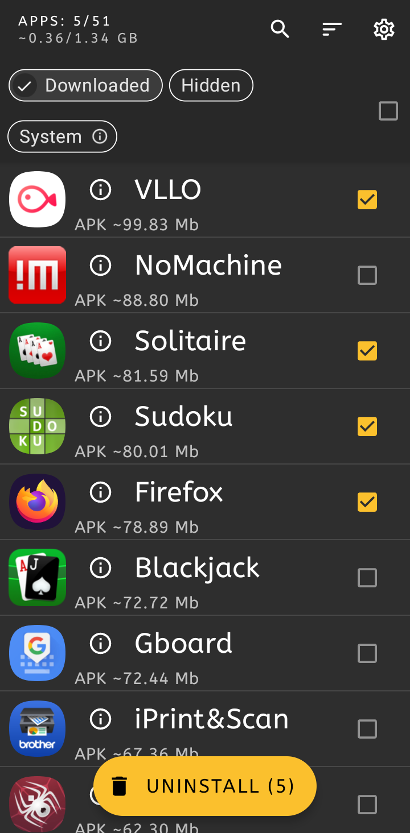

The next thing to do is to go through the UnApp list and put a checkmark beside each unwanted app. When you’ve made your selection/s, click the uninstall button that appears at the bottom of the screen. Each unwanted app has a confirmation message, and if accepted, is then uninstalled. This gives you a last chance to decide the app’s fate.
I’ve found this an easy way to go through and delete a bunch of unwanted apps. Try it and see what you think.
A tidy phone indicates a tidy mind!