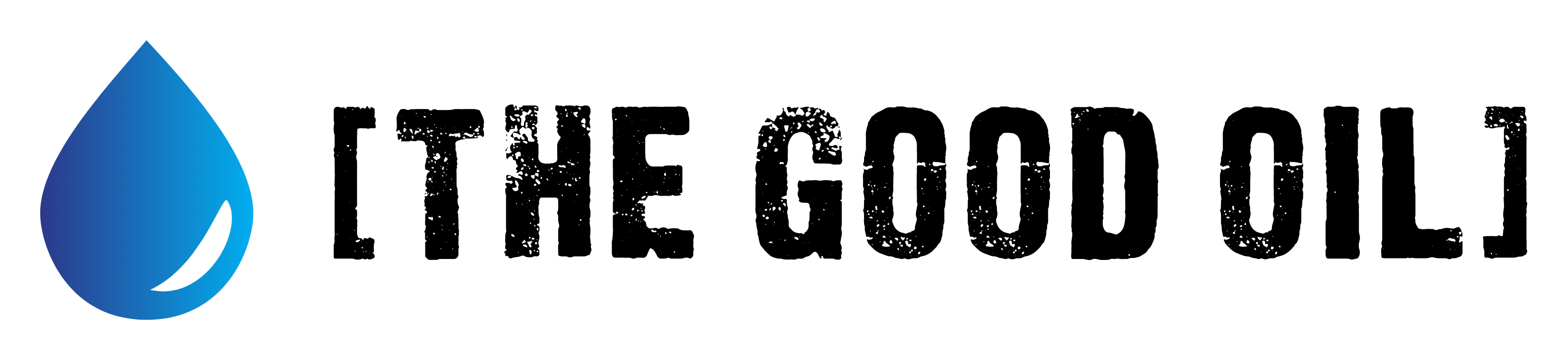Table of Contents
This series is designed to help people to understand modern technology, and become more confident in using computing devices. It is not designed to educate experts.
The author is involved in tutoring older students at SeniorNet, a New Zealand wide organisation. SeniorNet hopes that students will feel more confident in using their computing devices as a result of the learning opportunities offered. This series of articles shares that hope.
In response to my recent article about Thunderbird email filters Captain_Cuttle asked about programmes that could be used as alternatives to popular Windows programmes. A good question deserves to be answered.
But before I start, just a comment on the Captain’s choice of Linux. He is using Linux Mint, and this is a great distro [software package] to start a Linux journey. It’s the one I would most probably recommend if asked, for most people. Rock solid, and easy to use when coming from another operating system. Congratulations on your choice, Captain_Cuttle. The one downside is that Mint is a static release model, meaning that, once installed, no upgrades for packages are received, except for security reasons. That helps with stability but means packages don’t benefit from any enhancements. To get this benefit it’s necessary to update the whole distro. Mint has even worked its magic here to make this as easy as possible.
Here are two YouTube videos on this. One using the terminal, and the other using the terminal as well as a GUI (graphical user interface).
Terminal upgrade video
GUI upgrade video.
Any user wanting to upgrade should NOT be worried about a little terminal work. A well structured tutorial will show you step by step how it’s done. In my distro (Manjaro with KDE desktop) the terminal is found in the menu under System/Konsole. It may be called by another name on your system. The usual keyboard shortcut to open the terminal is Ctrl/Alt/t .
Now, let’s get on with the reason for this article.
When I look for programmes for a task, it’s the task I focus on rather than searching for a one-to-one replacement. I search (using Google, YouTube etc.) for a solution to a task and then look at the results for a programme that will do that.
A good example: I wanted a programme to assist with my family tree research. In the Windows world lots of proprietary programmes are offered, mostly at a cost. A Google search for Linux Genealogy programme revealed a programme called Gramps. A YouTube search on using Gramps brought up several tutorials. Viewing the Gramps website showed me that it’s open source, and looking at my distro package manager showed me the programme was available.
I prefer my solutions to be open source. These are generally either free or cost less than proprietary alternatives, and are less likely to spy on me and steal my data. Because the source code is available doesn’t mean I am going to pore over it (I don’t have those skills) but others with the required skills will look at it, and make a fuss if there is something objectionable in there. And a programme coming via the distro package system is less likely to contain malware than something downloaded from a random website.
Using the distro forum can also be very helpful. Most distros have a forum where experienced users are more than happy to discuss all sorts of subjects. I’ve found this a useful source of answers to Linux questions. Just remember, the people answering your queries aren’t paid servants, but are doing this out of the goodness of their heart, so be respectful in how you ask. Ask, don’t demand. Here is a link to the Mint forum. Most distros have a website with a link to their forum.
Another avenue to finding programmes are websites such as alternativeto.net. These sites exist to provide this type of information.
You could look at running your Windows software under a compatibility layer, such as Wine or PlayOnLinux. I’ve used PlayOnLinux to install several Windows games on my elderly neighbour’s Linux computer so she can scratch that particular itch. These have worked well once we sorted out whether they were 32 or 64 bit games. I installed Linux on her computer (at her request) because she had continuing malware and other problems, which have been absent since the switch. PlayOnLinux is essentially a graphical front end to Wine, making it much easier to get programmes up and running. Neither solution will make all Windows programmes run, so it’s “try and see”.
And, if all else fails, run your Windows programme under a Windows (ugh) installation within a virtual machine. This will require you to have a valid licensed copy of Windows. And the good thing about this solution (and the PlayOnLinux solution as well) is the Windows malware is usually isolated from your system, and can’t migrate to the Linux area. This solution should make just about anything run. VirtualBox is the de facto standard here, and I’ve used this in the past. As I haven’t had a Windows installation disk since XP days I haven’t used this lately, but we have used this at SeniorNet to host multiple Windows versions, and it works well. Still, that it’s owned by Oracle would worry me if I personally relied on it! VirtualBox will run under Linux.
Using your Windows programme opens you up to the requirements of having a valid licensed copy of both Windows and the software (I don’t advocate piracy) and paying for that licence or subscription. And if the software reaches end of life, will it even work or will it have a built in kill switch?
There are several avenues to explore. It really depends on what you need to do, and what tools exist to do this task.
I will repeat my mantra. I prefer my software to be open source, if at all possible!