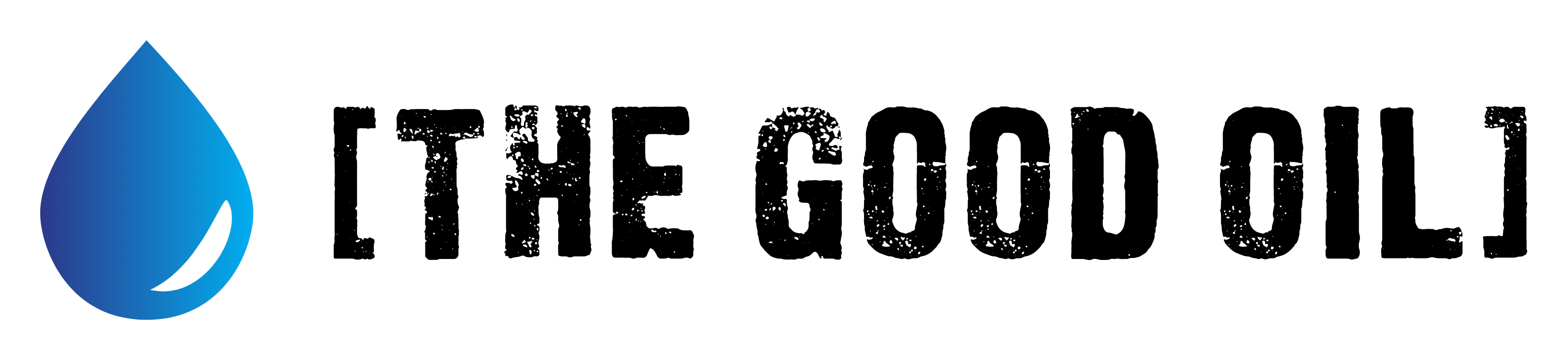Table of Contents
This series is designed to help people to understand modern technology, and become more confident in using computing devices. It is not designed to educate experts.
The author is involved in tutoring older students at SeniorNet, a New Zealand wide organisation. SeniorNet hopes that students will feel more confident in using their computing devices as a result of the learning opportunities offered. This series of articles shares that hope.
From How-To Geek
A VPN, or Virtual Private Network, allows you to create a secure connection to another network over the Internet. VPNs can be used to access region-restricted websites while shielding your browsing activity from prying eyes on public Wi-Fi, and more.
VPNs essentially forward all your network traffic to the network, which is where the benefits – like accessing local network resources remotely and bypassing Internet censorship – all come from. Most operating systems have integrated VPN support.
What Is a VPN and How Does It Help Me?
In very simple terms, a VPN connects your PC, smartphone, or tablet to another computer (called a server) somewhere on the internet, and allows you to browse the internet using that computer’s internet connection. So if that server is in a different country, it will appear as if you are coming from that country, and you can potentially access things that you couldn’t normally.
So how does this help you? Good question! You can use a VPN to:
- Bypass geographic restrictions on websites or streaming audio and video.
- Watch streaming media like Netflix and Hulu.
- Protect yourself from snooping on untrustworthy Wi-Fi hotspots.
- Gain at least some anonymity online by hiding your true location.
- Protect yourself from being logged while torrenting.
There are lots of providers wanting to supply a service to you, for a not inconsiderable sum of money.
The easiest thing to do is simply head to one of these sites, sign up, and download the VPN client for your Windows PC, Mac, Android, iPhone, or iPad. It’s as easy as that.
- ExpressVPN – This VPN server has the best combination of ease-of-use, really fast servers, and supports streaming media and torrenting, all for a cheap price.
- Tunnelbear – This VPN is really easy to use, is great for using at the coffee shop, and has a (limited) free trial. It’s not good for torrenting or streaming media though. (US$40 p.a.)
- StrongVPN – not quite as easy to use as the others, but you can definitely use it for torrenting and streaming media. (US$35 p.a.)
All of them have free trials, so you can easily get your money back if you change your mind.
Depending on what you want, any of these will give you the protection you need, but the dollars tend to add up over the years.
Is there a better way?
Some VPN services give really large discounts, and I think I’ve found the best deal going.
FastestVPN Lifetime Subscription from StackSocial.
2 Devices, once only payment of US$14.99
5 Devices, once only payment of US$19.99
10 Devices, once only payment of US24.99
15 Devices, once only payment of US$34.99
I have the ten device license for which I paid US$39.95, and I’ve used this for close on two years. How long is a lifetime”? I don’t know, but I’m ahead of the above prices already. You need to join Slacksocial (free) before you buy.

Why FastestVPN? See their “About” page. I particularly like that they are domiciled in the Cayman Islands, not subject to the vagaries of the legal systems in the 5 Eyes 9 Eyes and 14 Eyes countries. I believe in personal privacy!
I also like that FastestVPN works on my Linux computers, Android phone and tablet (via an app) as well as iPhone (via an app). Apps are from Play Store and IOS app store. There are instructions for many devices (Windows IOS Linux etc).
I haven’t installed the VPN in my Wi-Fi router as I prefer finer-grained control of my VPN as I turn it on and off, and change countries as required.
Two things I’ve found that could be better. IPv6 isn’t shielded on my Linux computers (I’ve got a work around) and there is no NZ server. To test if your VPN is working, fire up a browser from your unprotected device and google “what’s my ip address”. Then go to the site and you can see your IPv4 and IPv6 addresses. Now turn on your VPN and rerun the test and compare the results.
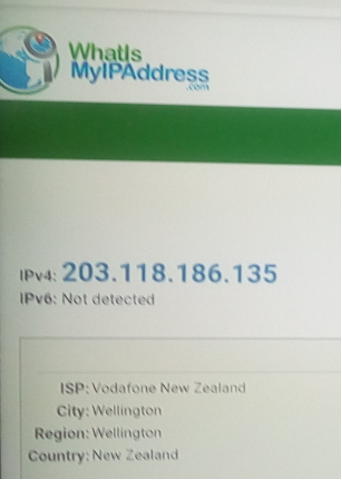
If, however, this doesn’t suit you, just google VPN services, and go from there.
Your comments, suggestions and questions are welcome in the comment section below.
If you enjoyed this BFD article please share it.